Timer
This page has been automatically translated and has not been reviewed in detail yet. Therefore, the translation might not be completely accurate.
A time period/interval can be defined for each timer. If a timer is active, then after the time period/interval has expired, a corresponding timer event is triggered and the timer is started again.
A script block can then be triggered on these timer events or these timer events can be used in script blocks on the left.
In the end, you use timers to run a specific script again and again, every x, y, z hours or minutes or seconds.
Timers can also be started and stopped in script blocks.
Configuring a timer
Timers can be created, deleted and configured in the Timer tab in the Script Blocks module:
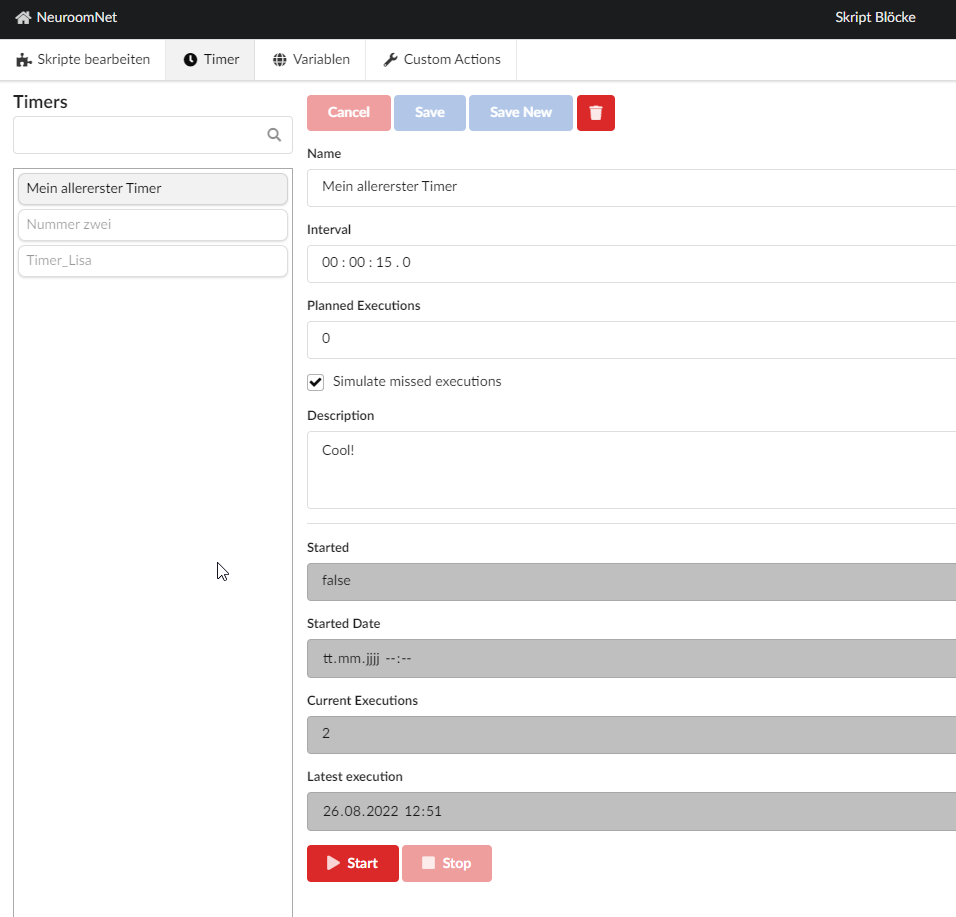
-
Name: The names of the timers are unique and cannot overlap.
-
Interval: Scheduled time between triggers of timer events (hours : minutes : seconds : tenths of seconds)
-
Planned Executions: The number of scheduled executions. This way you can specifically determine how often the timer should run. If 0 is specified, there is no limit.
-
Simulate missed executions: This checkmark only has a meaning if a timer is canceled due to e.g. B. the server could not be executed for a short time. If it is set, it calculates how often the timer should have been triggered. Without the checkmark, counting continues from the number before the failure. This can be important if timers are expected to stop running at a certain time.
-
Started: Indicates whether the timer is currently active
-
Started Date: Start date
-
Current Executions: Current number of executions since last start, can be used as a parameter in scripts
-
Latest execution: Timestamp of the last execution
-
Start Button: Starts the timer manually
-
Stop Button: Stops the timer manually
Timer as an event
Timers can only fulfill their purpose if they are also used as an event in the Script Blocks module.
Such an event looks like this:
The "Count" and "Finished" parameters are available to the user:
- Count: The current number of execution
- Finished: Info whether this was the last run
Timer actions
To start and stop timers via a script block, there are two actions that can be selected using the blue buttons at the top of the selection dialog: "Select start action" and select stop action."
To test the timer immediately, you can run it using the red “Start” and “Stop” buttons.
In the Start Timer action you can override the settings for interval and number.