Ad hoc Playlist
This page has been automatically translated and has not been reviewed in detail yet. Therefore, the translation might not be completely accurate.
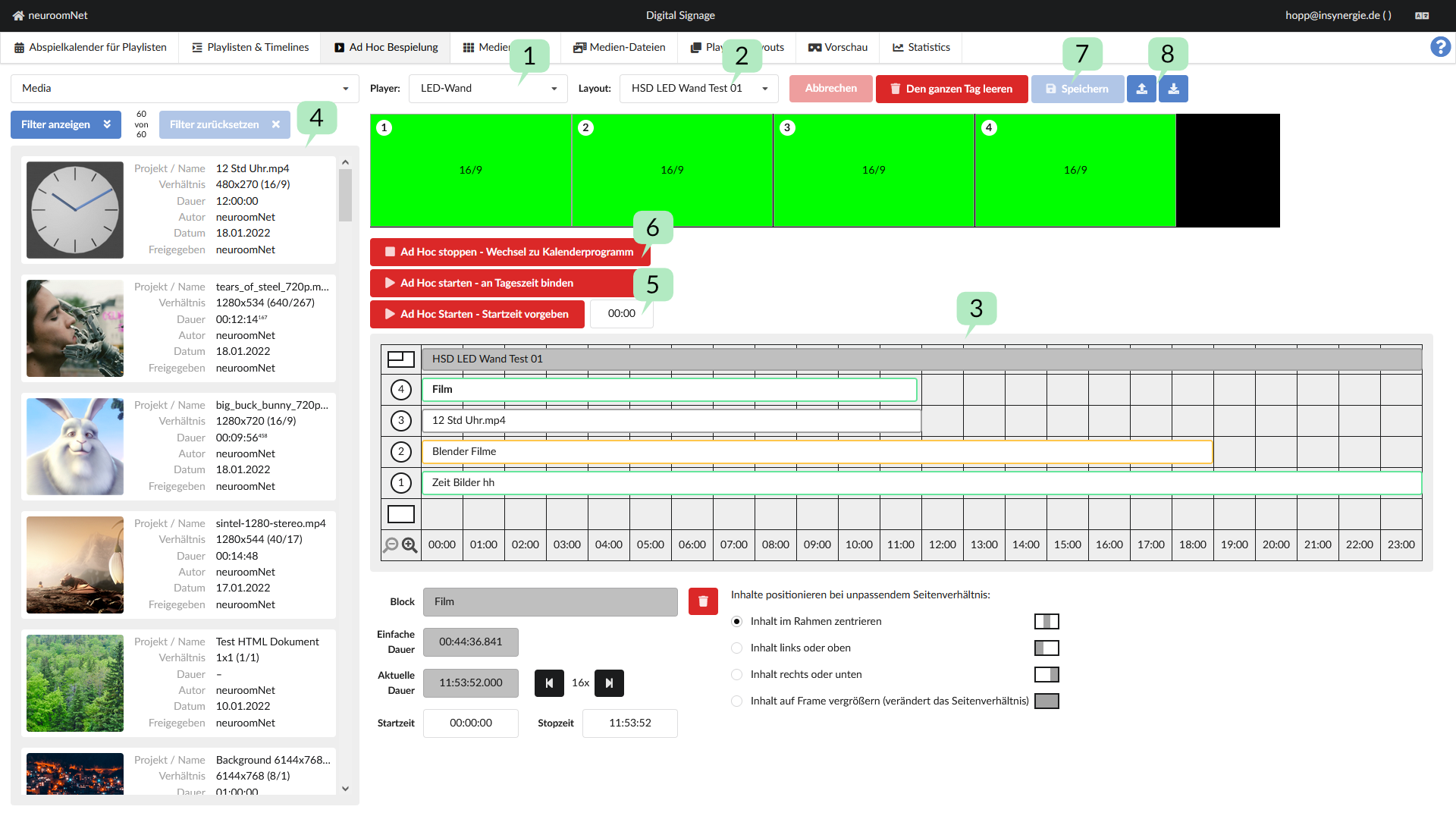
In ad-hoc playback, content can be played immediately on a player. Any calendar program that may be running will be interrupted. If you explicitly stop the ad hoc display again, the calendar program will be resumed if it is still within the schedule.
Select Player 1
First you have to choose which player you want to play on.
Select layout 2
Then one of the layouts must be selected that is assigned to the player.
The visualization of the layout is then dragged and dropped into the top track of the timeline.
This creates the tracks in the timeline according to the frames in the layout. The tracks are displayed with the same numbering as the frames.
Timeline 3
The playlist can then be filled with content as described in the Edit timeline chapter.
Contents 4
The same content can be used to fill the ad hoc timeline as to fill the playlist timeline.
Start the ad hoc play 5
There are two ways to start an ad hoc recording, using two separate 'Play' buttons. With the first option, the player can be told to start the ad hoc timeline and start in the timeline at the current time of day.
The second option is to start the timeline and start at a defined time. When creating an ad hoc timeline, it is often easier to place the content from the far left. You can then start the ad hoc timeline at 00:00. To test different setups, you can also start the ad hoc playlist at any other time. To do this, simply change the time in the field provided.
In order to start an ad hoc playlist, it must be saved beforehand. 7
Stopping an ad-hoc recording 6
By pressing the 'Ad-Hoc Stop' button, the playlist in the player is stopped and a calendar program, if available, is played. The priority is taken into account, so if there is no calendar program available, it is checked whether there is a daily playlist and then a playlist for a basic recording.
Save and load ad-hoc timelines 8
The last created ad hoc timeline related to the selected player will be restored when the player is selected again. You can also give timelines a name and save them in order to load them back into the timeline editing at a later time.